Tracking Your Workout
From Desktop/Laptop
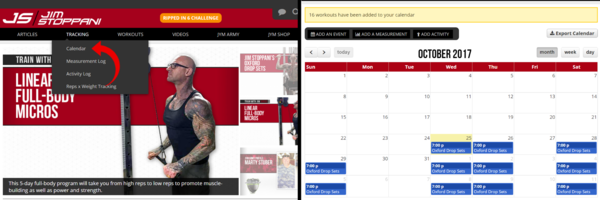
To access the Calendar when viewing the site from a desktop or laptop PC, select Tracking from the navbar at the top of the screen and choose Calendar from the dropdown menu. The Tracking menu also features your Measurement Log, Activity Log, and Reps x Weight Tracking. Measurements and Activities can be added from the Calendar page by selecting them from the navbar above the Calendar.
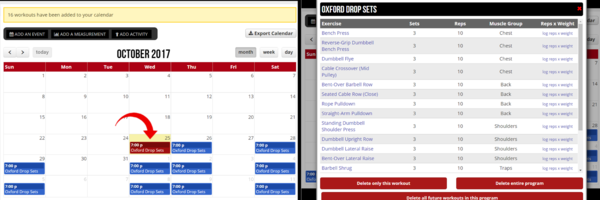
When a Workout or Workout Program has been added to the Calendar, individual Workouts yet to be done will appear blue. Today’s Workout will appear in red. Clicking any Workout will pull up the details of that Workout’s routine.
![]()
The Workout details include links to the instruction page for each Exercise (1) involved; a place to log Reps Performed and Weight Used (2) on each Exercise; buttons to Delete Only This Workout (3), Delete Entire Program (4), Delete All Future Workouts in this Program; and the button to Complete this Workout (5). Once a Workout has been completed, it will appear gray on the Calendar.
Logging of Reps x Weight is not necessary for a Workout to be marked complete. Any previous Workouts on the Calendar can be accessed if you wish to log Reps x Weight after that Workout’s day has passed. In place of the Complete this Workout button you will find Workout Completed, Update Reps x Weight. Click that when you are finished logging the prior Workout’s Reps x Weight.
On a Mobile Browser
![]()
To access the Calendar when viewing the site from a mobile browser, tap the Hamburger Icon to pull up the navbar and select Tracking. As with viewing the site from a desktop or laptop PC, select Calendar from the dropdown menu. When viewed from a mobile browser, the Calendar and Workout details operate in the same manner as described for desktop, including links to each Exercise’s instruction page (1), a place to log Reps x Weight (2), buttons for Deleting the Workout or Program, and a button to Complete this Workout (3).
Logging Reps x Weight for previously completed Workouts can be performed on mobile browser by tapping the desired workout and entering the information, then tapping Workout Completed, Update Reps x Weight.
Using the App
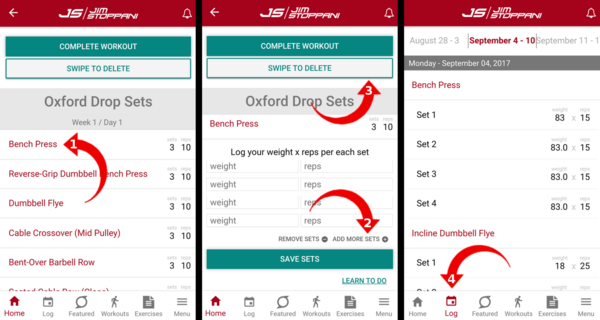
As the Jim Stoppani app represents a streamlined version of the site itself, logging Workouts is limited to Today’s Workout. Begin by tapping Start Your Workout on the app’s home page. The app displays the Workout’s prescribed Exercises, set and rep ranges; tapping the Exercise (1) will pull up the logging feature, where you can input your Reps x Weight, as well as Remove or Add More Sets (2) to tailor tracking to your performance. You will also find a Learn to Do link, which opens that Exercise’s instruction page. If you need to Delete a Workout on the app, there is a Swipe to Delete (3) button which offers simple instruction on doing so. When your Workout is complete, tap the Complete Workout button at the top of the page.
To edit or add Rep x Weight information to previously completed Workouts, access the Calendar via desktop or mobile browser. However, previously logged Workouts can still be viewed on the app by selecting Log (4) from the navbar at the bottom of the screen.


